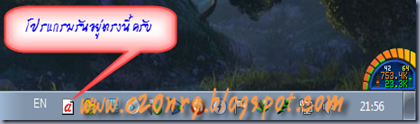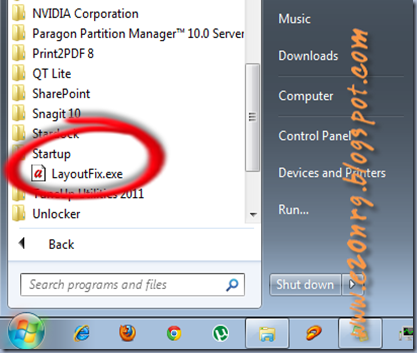วันพุธที่ 27 กรกฎาคม พ.ศ. 2554
รัน Windows XP บน Windows 7 ด้วย VMWare Player (Freeware)
สำหรับท่านที่สนใจ สามารถศึกษาขั้นตอนการติดตั้ง และวิธีการใช้งานได้จากวีดีโอด้านล่างนี้ได้เลยครับ
ขั้นตอนการติดตั้ง VMWare Player ลงบน Windows 7
เมื่อทำการติดตั้ง VMWare Player เสร็จแล้วให้รีบูทเครื่อง และสิ่งที่ต้องเตรียมต่อไปก็คือ
1. แผ่นติดตั้ง Windows XP หรือ ไฟล์ Image ของแผ่น Windows XP ก็ได้ครับ (ในตัวอย่างวีดีโอนี้จะใช้ไฟล์ Image ของแผ่น Windows XP Service pack3)
2.พื้นที่ว่างของฮาร์ดดิสก์สัก 10 GB ขึ้นไปครับ เผื่อติดตั้งโปรแกรมอื่นๆลงบน Windows XP ด้วย (ซึ่งเราสามารถติดตั้ง Windows XP ไว้ที่ไดร์ฟไหนก็ได้ครับ)
3.การเชื่อมต่อ Internet สำหรับดาวโหลด VMWare tools ซึ่งตัวโปรแกรมจะเรียกหา VMWare tools ที่เหมาะสมกับ OS ที่เราติดตั้ง
เมื่อพร้อมแล้วก็ลงมือกันได้เลยครับ
ขั้นตอนการติดตั้ง Windows XP ลงบน VMWare Player
เมื่อ Windows XP ได้ทำการติดตั้งลงบน VMWare Player เรียบร้อยแล้ว ให้รีบูทเครื่อง
เมื่อกลับเข้าสู่วินโดว์อีกครั้ง จะเข้าสู่การติดตั้ง VMWare tools ซึ่งเมื่อเสร็จเรียบร้อยแล้วเราก็ไม่ต้องลง Driver ใดๆเลย ทั้ง Video Audio หรือ Printer ตัวโปรแกรมจะจัดการให้เราทั้งหมด
วันเสาร์ที่ 23 กรกฎาคม พ.ศ. 2554
พักผ่อนสายตาด้วย Virtual Girl HD (Freeware)

- License: Free Software
- Release date: 2011-04-13
- Version: 1.0.6.01 - File size: 13.9 MB
- No adware, no spyware, no virus
- Windows XP/Vista/Seven - 32 bit color
Step 1 Click on the green button above to start installing VirtuaGirl on your desktop. When the download dialog box appears, click "Run".

Fraps 3.4.5 (Full) โปรแกรมบันทึกวีดีโอระดับ HD
Fraps is a universal Windows application that can be used with games using DirectX or OpenGL graphic technology. In its current form Fraps performs many tasks and can best be described as:
Benchmarking Software - Show how many Frames Per Second (FPS) you are getting in a corner of your screen. Perform custom benchmarks and measure the frame rate between any two points. Save the statistics out to disk and use them for your own reviews and applications.
Screen Capture Software - Take a screenshot with the press of a key! There's no need to paste into a paint program every time you want a new shot. Your screen captures are automatically named and timestamped.
Realtime Video Capture Software - Have you ever wanted to record video while playing your favourite game? Come join the Machinima revolution! Throw away the VCR, forget about using a DV cam, game recording has never been this easy! Fraps can capture audio and video up to 2560x1600 with custom frame rates from 1 to 120 frames per second!
All movies are recorded in outstanding quality. If you have Windows Media Player please sample some of the movies captured with Fraps below:
ตัวอย่างเกมส์ที่บันทึกด้วย Fraps ครับ
AngryBirdsRio 3/2 (3 Star)
Far Cry 512x384 @ 25fps
วิธีการใช้งานครับ
การบันทึกภาพจากเกมส์ที่เราเล่น เอาไว้อวดเพื่อนๆ กด F9 ได้เลยครับ
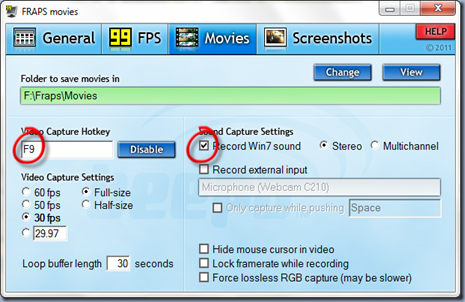
การบันทึกเป็นไฟล์รูปภาพ กดปุ่ม F10 ครับ
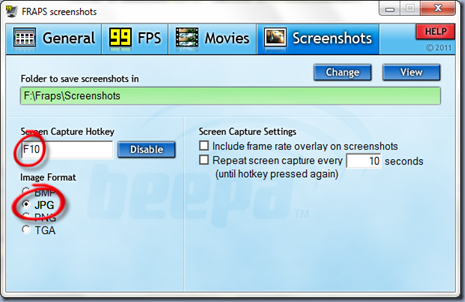
วันเสาร์ที่ 2 กรกฎาคม พ.ศ. 2554
โปรแกรมช่วยแก้คำที่พิมพ์ผิด เมื่อลืมกดแป้นเปลี่ยนภาษา
พอดีผมไปพบโปรแกรมเล็กๆ ตัวนึงเห็นว่าน่าจะมีประโยชน์สำหรับคนที่ชอบจิ้มดีด “แบบผม”ซึ่งเวลาพิมพ์งานก็มองแต่แป้นพิมพ์ล่ะครับ กว่าจะรู้ตัวว่าลืมกดแป้นเปลี่ยนภาษา ก็ตอนที่เงยหน้าขึ้นมองจอล่ะครับ เห็นแล้วจะเป็นลม^^
โปรแกรมนี้ชื่อว่า "LayoutFix” ซึ่งเป็นโปรแกรมช่วยแก้คำที่พิมพ์ผิด เมื่อลืมกดแป้นเปลี่ยนภาษา
อย่างเช่นตั้งใจจะพิมพ์คำว่า " พรุ่งนี้จะไปดูงานที่ศรีราชา "
แต่ลืมกดเปลี่ยนภาษา ก็จะได้แบบนี้ " ri6j'ouh0twxf^'komujLiuik=k "
วิธีแก้ไข
1.ลากเม้าส์ครอบคำที่พิมพ์ผิด " ri6j'ouh0twxf^'komujLiuik=k "
2.กดปุ่ม Ctrl+Backspace
ก็จะได้แบบนี้ครับ " พรุ่งนี้จะไปดูงานที่ศรีราชา "
ซึ่งโปรแกรมนี้สามารถเปลี่ยนได้ทั้งภาษาไทย และอังกฤษ
วิธีใช้งานโปรแกรม
โปรแกรมนี้เมื่อดับเบิ้ลคลิ๊กแล้วก็สามารถใช้งานได้เลยโดยไม่ต้องติดตั้งครับ
แต่ผมแนะนำให้เริ่มโปรแกรมตอนเปิดเครื่องเลยครับ (กันลืม)
วิธีการก็แค่คัดลอกโปรแกรมไปไว้ที่
C:\Documents and Settings\All Users\StartMenu\Programs\Startup